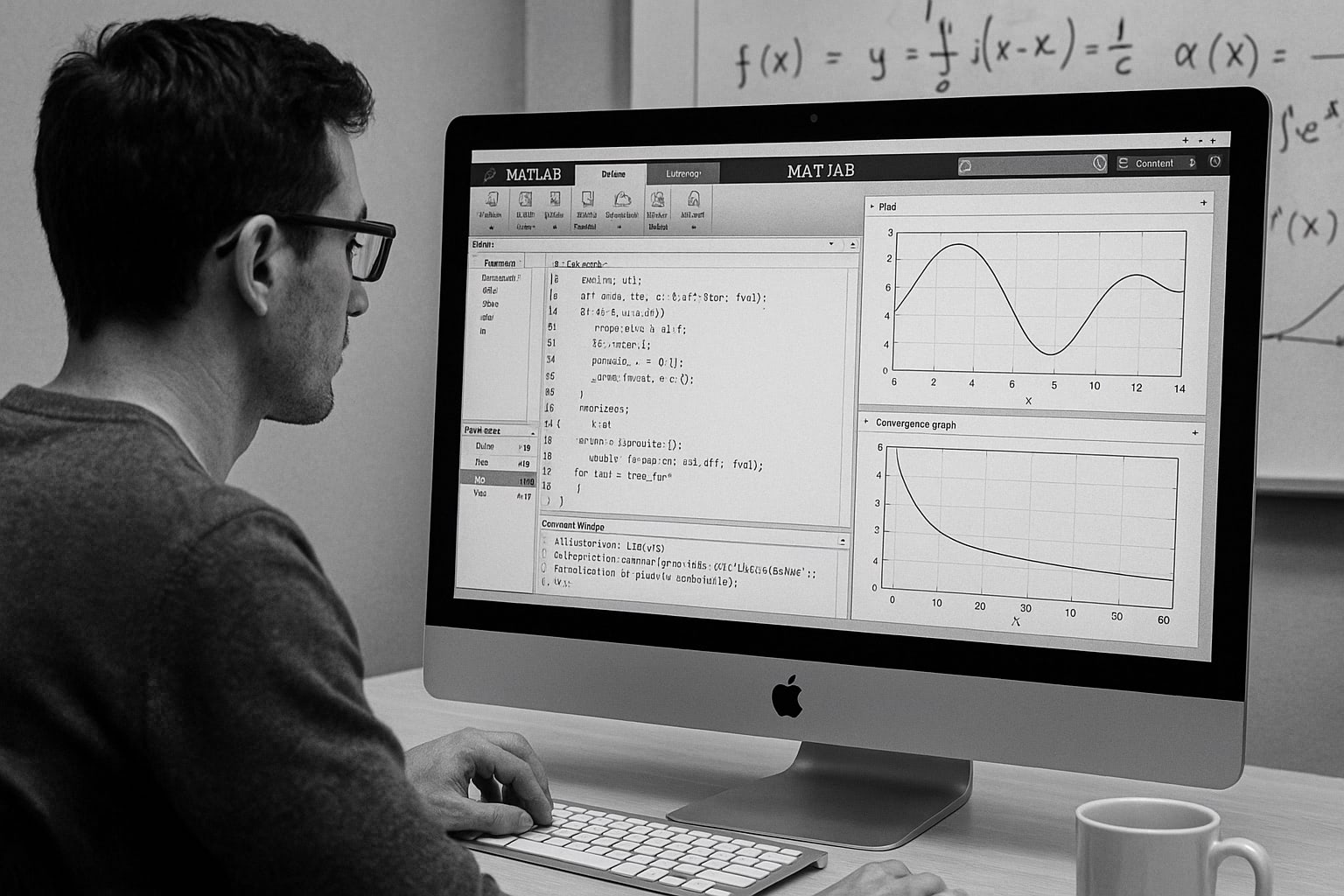gnuplot / plot3d (1E)
|
not so FAQ |
About 3-Dimensional Plot (No.1)Why the origin of Z-axis is not on the XY-plane ? In the splot , the zero-point of Z-Axis is placed above gnuplot> set ticslevel 0 gnuplot> splot (x**2)*(y**2)  I want to make a surface mesh finer. In a 3-dimensional plot, mesh size (XY coordinate) is determined by If the mesh is too rough, it sometimes makes trouble when a hidden   To avoid this problem, make isosample larger. The next we gnuplot> set isosample 40   How do I change a view point ? The view point in the 3-dimensional plot is controlled gnuplot> show view view is 60 rot_x, 30 rot_z, 1 scale, 1 scale_z Initially (before rotation), your screen is parallel to  Firstly, the X-axis is rotated to 60 degrees (rot_x), then  Next, the new Z-axis is rotated to 30 degrees (rot_z).  The set view command rotates the graph.
How do I change contours ?Contour lines can be controlled by the set cntrparam command. gnuplot> set contour gnuplot> set cntrparam levels 10 gnuplot> set cntrparam levels incremental -1, 0.2, 1 gnuplot> set cntrparam levels discrete -0.2, -0.5, 0.2, 0.5 The above example shows three ways to control the contours. The A legend for contour lines is placed in the legend of the graph. To The line kinds of the contours are the next to that used to the I want to draw only contours on the 2-dimensional plot. When your view point is right above the XY plane, you get a gnuplot> set contour base gnuplot> set nosurface gnuplot> set view 0,0 
set view 60,30

set view 0,0
The Y-axis goes to the right-side by the set view 0,0 You can make a better two-dimensional plot of the contours by using gnuplot> set term table gnuplot> set output "table.dat" gnuplot> replot gnuplot> set output gnuplot> set term x11 gnuplot> plot "table.dat" using 1:2 with lines [ver.4] ONLY ! The two-dimensional plot with a color-map can be done |